The Best in the Biz Chat App
Help Centre
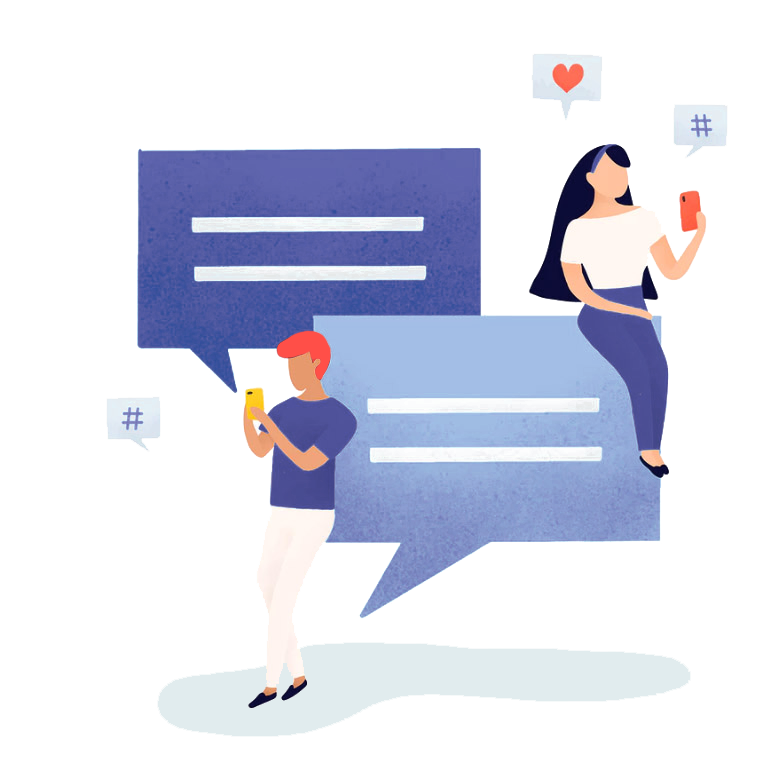
Do You Have Any Questions?
Read Our FAQs Section
Press and hold the message and it will give a “viewed by” option click this and it will list users who have read your message/s, for privacy and security, we do not offer time and date message was viewed, just a basic read receipt.
To add a contact, Click the Home Button > Add Friends > Click search bar > Search for username your contact has provided. Please note: This app is not mobile number based so does not sync with your address book on your device, you will need to add each contact individually giving you the control of only talking to your daily contacts with no unwanted/uninvited messages, this is simply not possible without approving or being a contact in your list

Click the profile button of the user you wish to block and you will see report/block at the bottom

This is currently unavailable and will be restored soon…watch this space
Click Home Button > Create chat> Select more then one contact and this will convert into a group
Press and hold the chat you want to archive and click Archive.
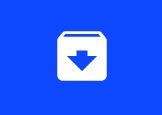
In Chazbiz, one of the most critical features was archive chats stay archived so don’t appear in active unless you unarchieve, to access archived chats click the icon above.
Open private conversation click menu top right and select wallpaper ( add images)
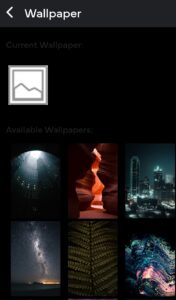

From the main screen select settings and then theme settings. Choose the options on the next screen according to your preference.

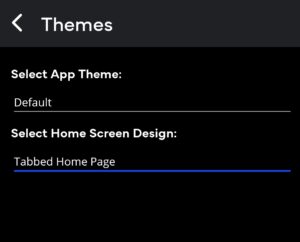
If you login to the application and not receiving any chats/ notifications and can see “no user” under profile, this is likely due to period of inactivity, your account may have lost sync, in order to resolve this, simply update the app to the latest version or alternatively which we recommend, perform a fresh install, and log back in, in the unlikely event this issue persists, please contact us: support@chazbiz.com
support@chazbiz.com
Email us if you still have any questions.
